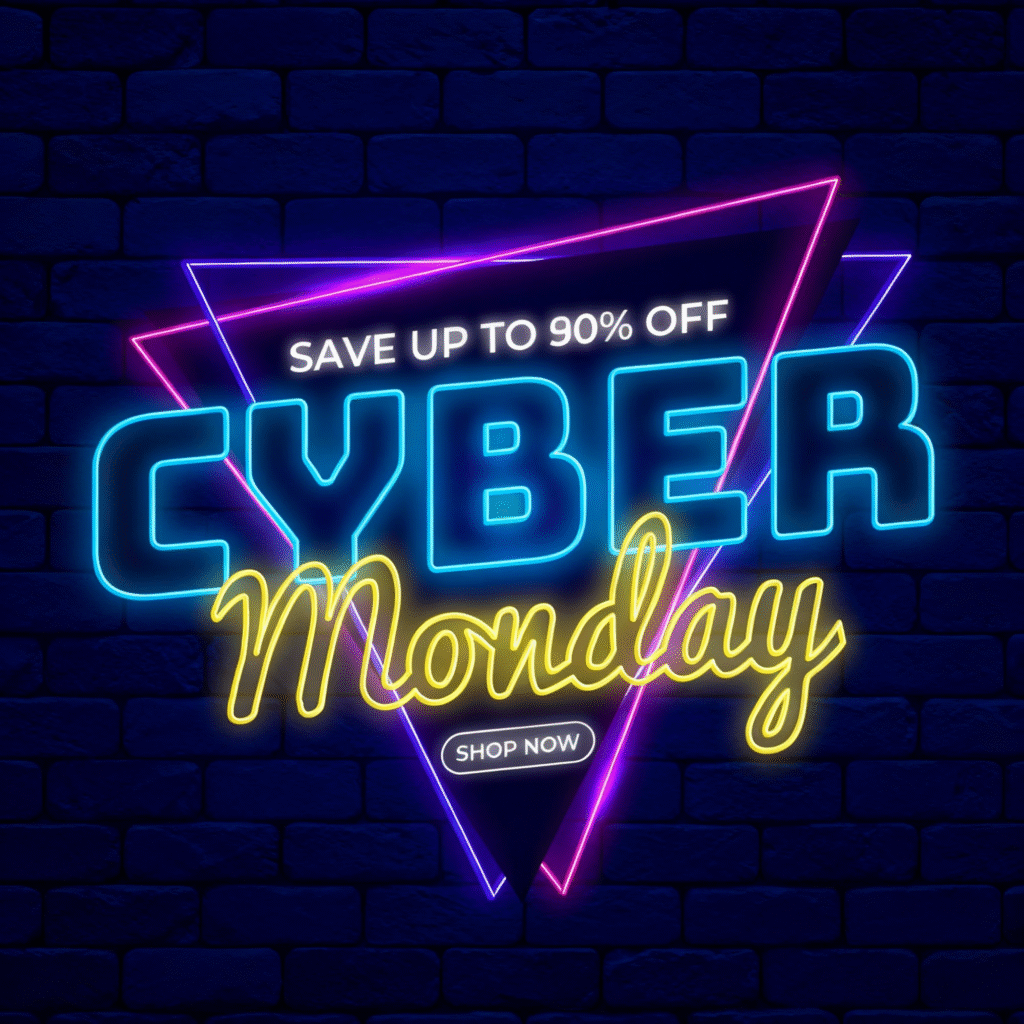- Make sure you activated Advanced WC Analytics Pro plugin in your WooCommerce Website.
- Go to AWCA settings > Choose Advanced Integrations Tab
Now enable Enable Google Adwords Conversion Tracking by checking box and put your Google Ads Conversion ID and Label in below text fields.
![]()
- Hit “Save Advanced Options” to save changes.
Now your Google Ads Conversion Tracking is enabled. Now whenever new purchase is done on your WooCommerce website then conversion information send to your Google Ads Account.