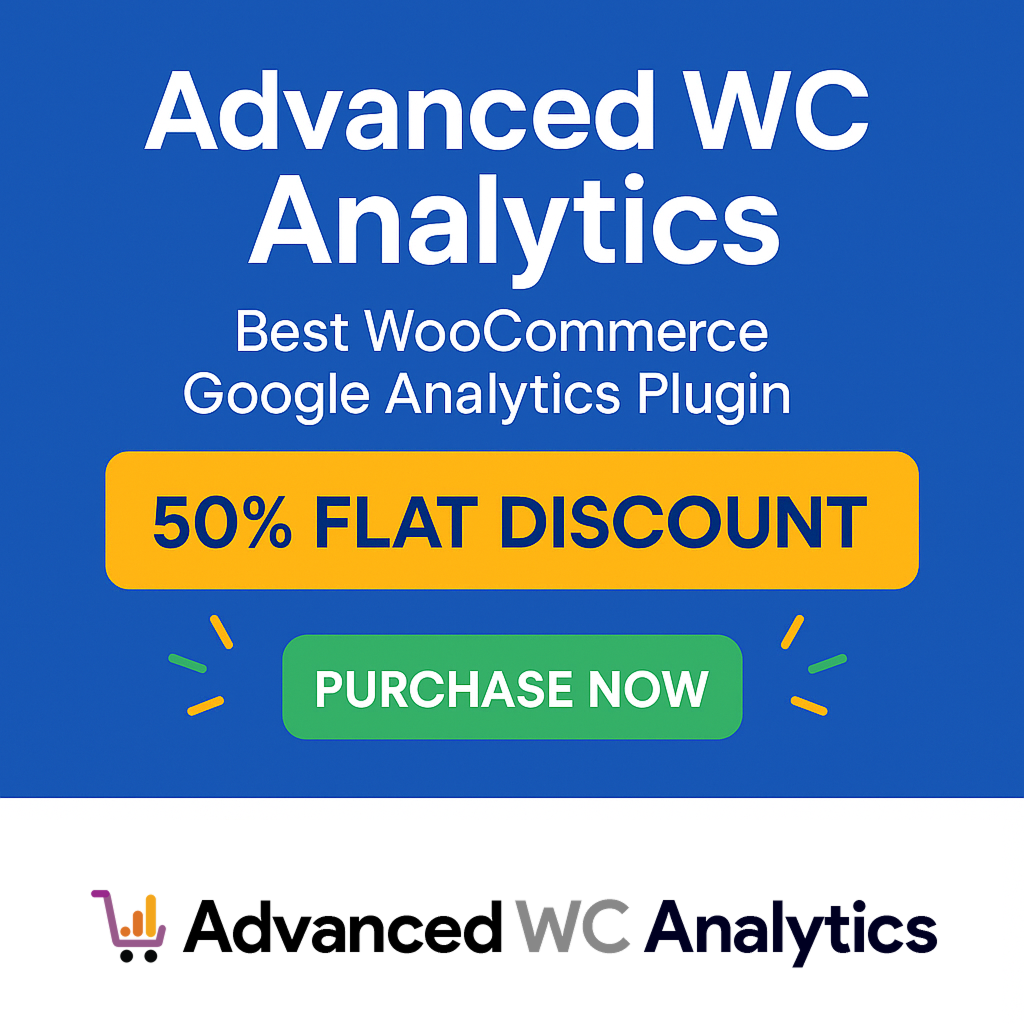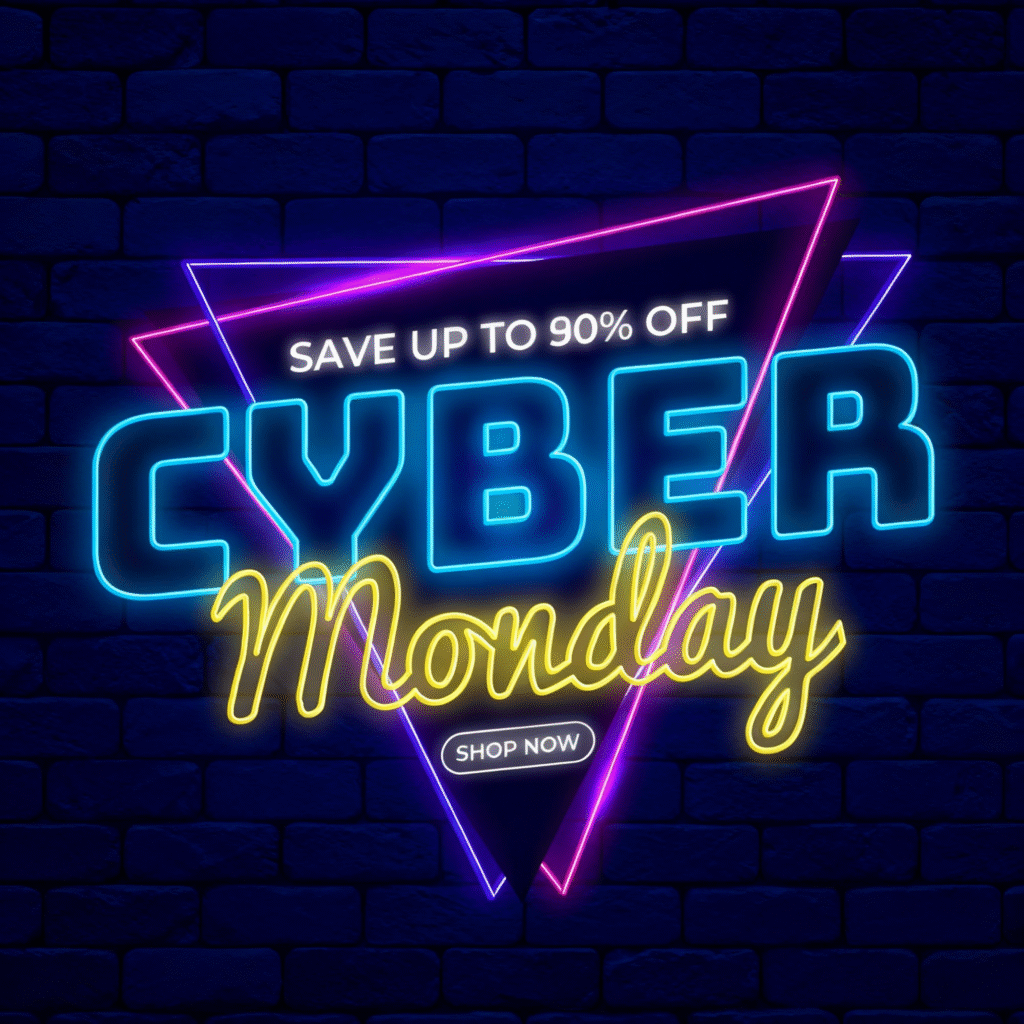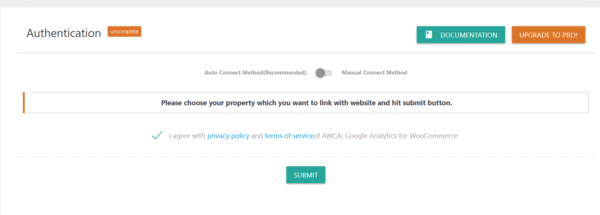
If your Advanced WC Analytics (AWCA) plugin freezes or becomes unresponsive during Google Analytics authentication, it usually means the connected Google account doesn’t have an active Analytics property associated with your website.
The plugin requires at least one valid Google Analytics 4 (GA4) property to function properly. When no property is available, the authentication process cannot complete — causing the interface to freeze or appear stuck.
Solution 1: Create a Google Analytics Property
Please ensure the Google account you’re linking has an active property for your website.
If you don’t have one, follow these steps to create it:
Sign in to your Google Analytics account at analytics.google.com.
Click the Admin (gear icon) in the lower-left corner.
Under Account, select an existing account or create a new one.
Under Property, click Create → Property.
Enter a property name (e.g., YourStore GA4), set your time zone and currency, then click Next and complete the setup.
In the same property, go to Admin → Data Streams → Add Stream → Web.
Enter your website URL (with
https://) and a stream name (e.g., Main Site).Click Create Stream — you’ll receive a Measurement ID (for example,
G-XXXXXXX).Return to your WordPress dashboard → AWCA Plugin → Settings.
Connect your correct Google Analytics account that now includes this newly created property.
Once connected, the plugin should authenticate successfully and resume normal operation.
Solution 2: If You Linked the Wrong Google Account
If you accidentally connected a Google account that has no active property, you can easily fix this by removing and reconnecting access:
Log in to your Google account.
Go to the Security section.
Under Third-party apps and services, find and remove all access granted to the AWCA Plugin.
Go back to your website’s AWCA Plugin → Settings page.
Reconnect your correct Google Analytics account — the one that includes your website’s active property.
Solution 3: Hard Reset the AWCA Plugin (Advanced)
Use only if Solutions 1 & 2 didn’t resolve the freeze.
This forcibly clears the AWCA authentication/options from the database so you can reconnect cleanly.
⚠️ Important Warnings
This will log the plugin out and remove stored auth/settings listed below.
Do this only while logged in as an Administrator.
Remove the snippet immediately after the reset (critical for security).
Before reconnecting, make sure your Google Analytics GA4 property already exists for the website (see Solution 1).
1) Add the temporary reset snippet
Place this code in your active theme’s functions.php or a temporary small plugin:
add_action( 'init', function() {
if ( isset($_GET['awca_hard_reset']) && current_user_can('manage_options') ) {
delete_option( 'awca_auth_settings' );
delete_option( 'awca_access_token' );
wp_die( 'AWCA reset completed.' );
}
});
What it does:
Deletes
awca_auth_settingsandawca_access_tokenoptions.Stops execution with the message “AWCA reset completed.”
2) Run the reset
While logged in as an admin, visit your site with this parameter:
https://your-site.com/?awca_hard_reset=1
You should see: AWCA reset completed.
If your site is installed in a subdirectory or uses a different home URL, append the parameter to the correct front-end URL.
3) Remove the snippet
Immediately delete the code you added in step 1 and save the file.
(Leaving it in place could allow future unintended resets.)
4) Reconnect AWCA with a valid GA4 property
Confirm your GA4 property + web data stream already exists for this site.
Go to WordPress → AWCA → Settings.
Reconnect your Google account that contains the active property.
Select the property and finish the link.
🧠 Why This Happens
AWCA relies on Google’s APIs to fetch properties linked to your account.
When no properties are found, the authentication dialog can’t proceed — which may appear as if the plugin is frozen.
Creating or linking a valid GA4 property resolves the missing connection and restores plugin functionality immediately.
✅ Summary
Make sure your Google Analytics account has at least one active property.
If not, create a GA4 property and then reconnect the plugin.
If you linked the wrong account, remove access and reconnect the correct one.
Following these steps will unfreeze the plugin and complete the authentication successfully.
If the problem persists even after completing these steps, feel free to contact support — we’ll be happy to assist you further.
Save $70 (58% off)