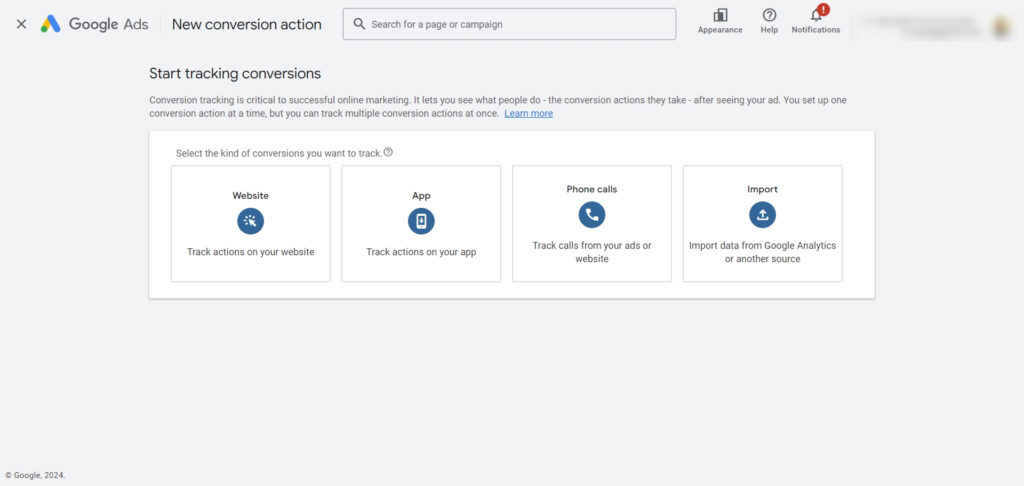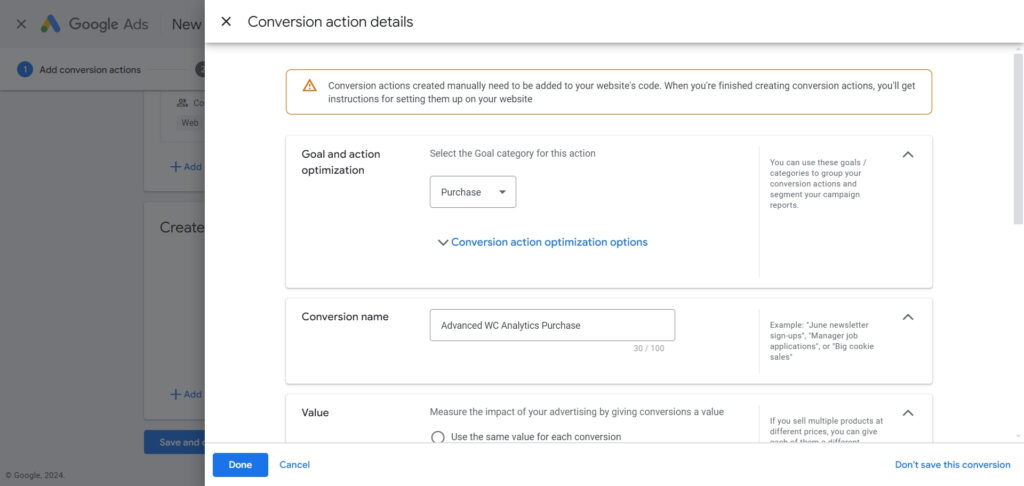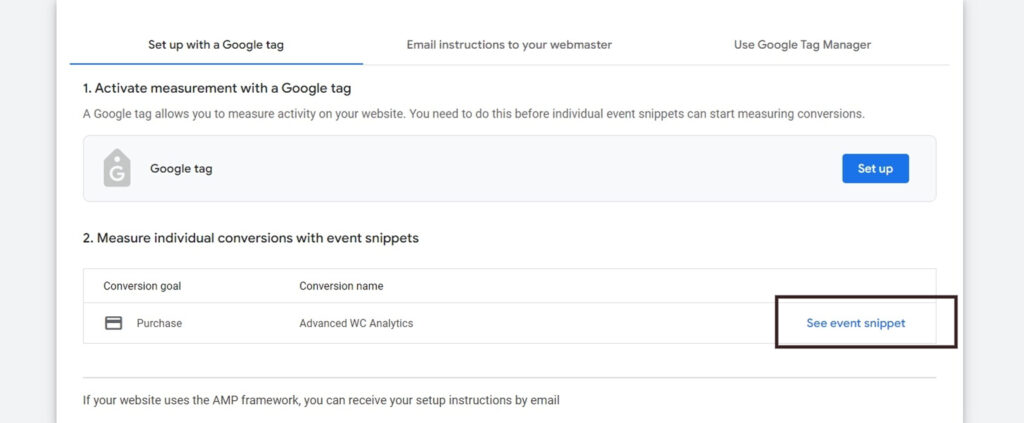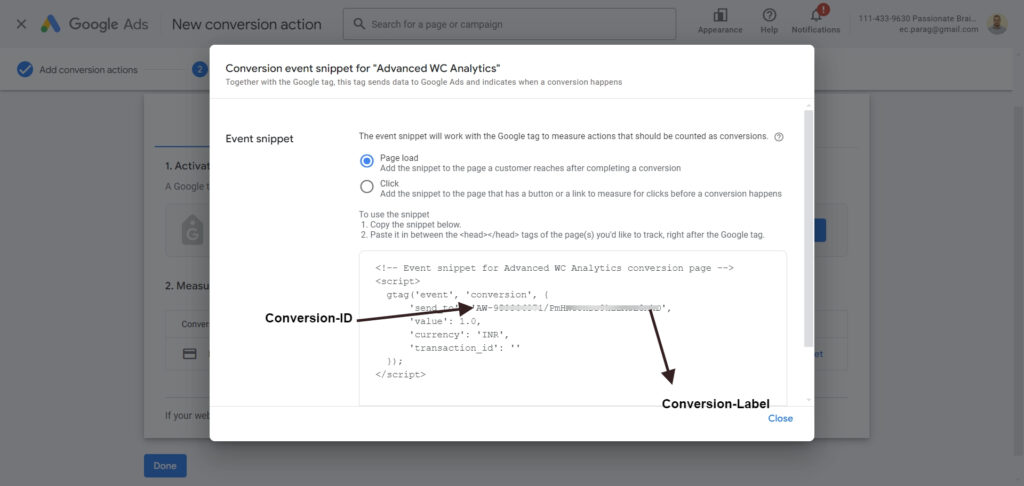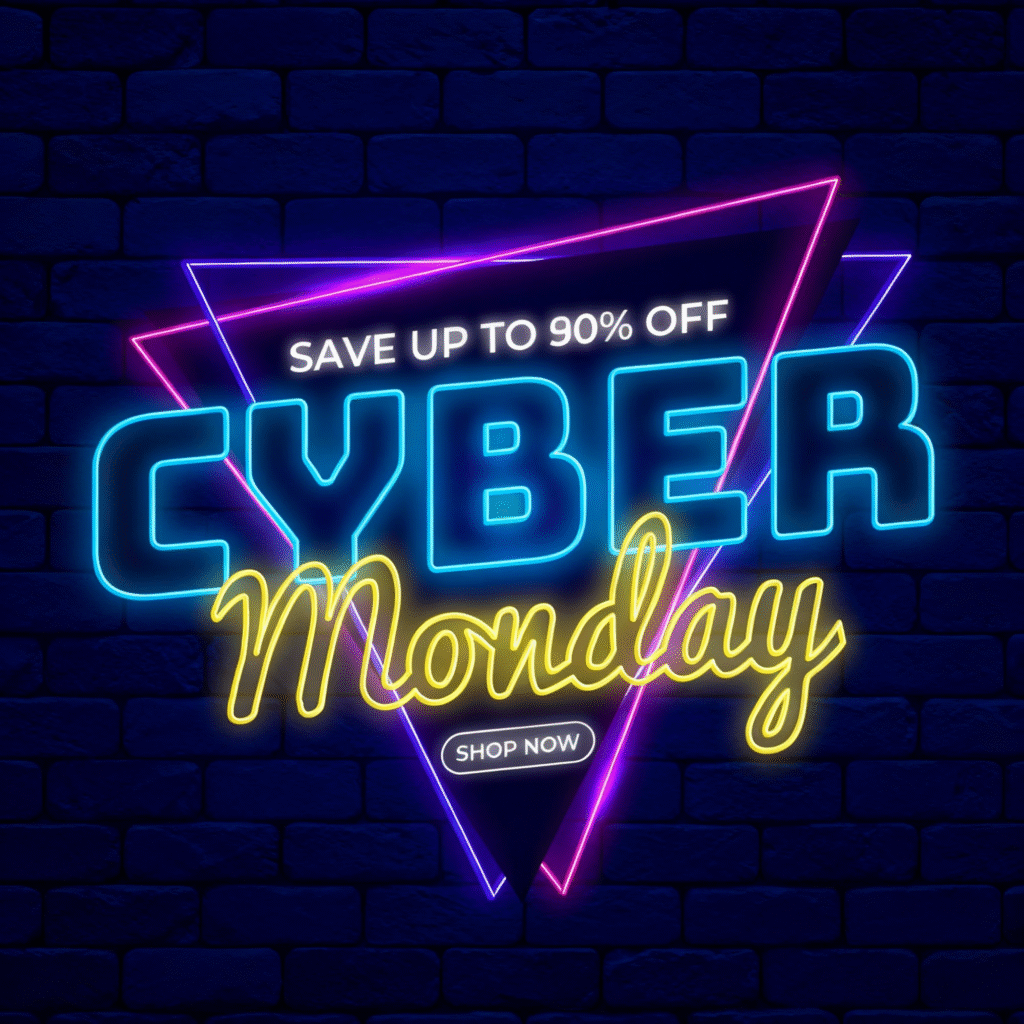- Log in to your Google Ads account and click on the Goals menu. Under this section, select Summary, then click the Create Conversion Action button.
![]()
- Once you click the button, you will be asked to choose the type of conversion you want to track. Select Website from the available options.
![]()
- Next, you will be prompted to provide the URL of your website. Google Ads will then scan the website to detect some default conversion actions. To create conversion actions manually, scroll to the bottom of the page and select Create conversion actions manually using code.
- To track conversions for a Purchase action, select Purchase from the dropdown menu under the Goal category field. Fill in the necessary details to generate the manual code (don’t worry about the conversion value, as this will be updated by the plugin when recording the event). Once the settings are complete, click Done.
![]()
- After configuring the purchase event, you will see instructions for setting up Google Ads conversion tracking. Choose the Set up with Google Tag method and then click the See event snippet button.
![]()
- Here, you will find the Conversion ID and Conversion Label, as shown in the screenshot below.
![]()
Elevate Your WooCommerce Insights
One and only plugin that focuses on your WooCommerce analytics needs.
© 2025 AdvancedWCAnalytics