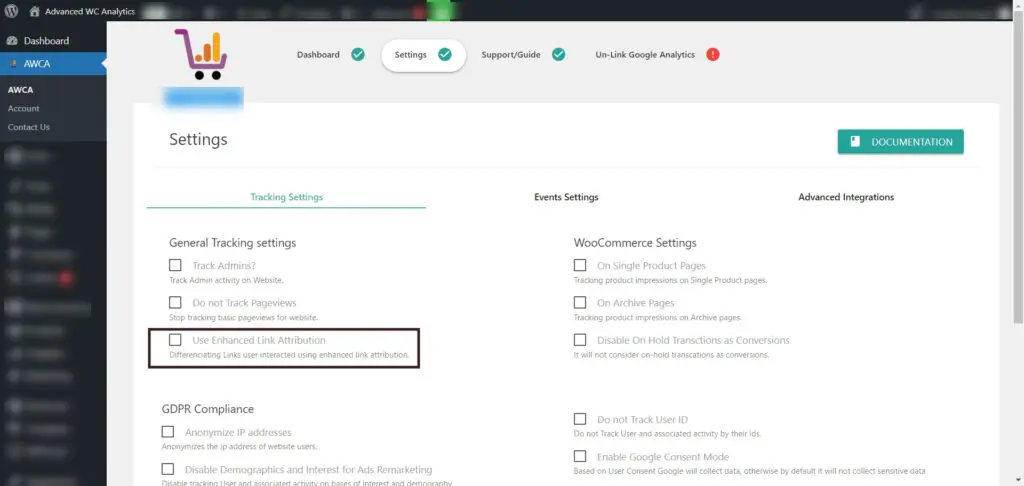First of all you need to connect WooCommerce Website with your Google Analytics Account . Once you complete this step, Please go to Tracking Settings tab of plugin settings. Here you find checkbox with label Use Enhanced Link Attribution click to check that box and hit Save Tracking Options save chnages you have just performed. Now onward plugin will start collecting data for various interactions of Users with your website sections, buttons and links.